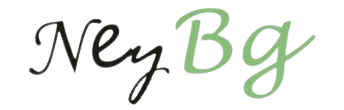There are so many users who are looking for a solution to unlock password security on PDF files. Mainly, there are so many solutions present over the internet to decrypt password protected PDF file. Users can fix this issue manually and professionally too. But, the manual solution having limitation which makes you unable to get the expected outcome. Therefore, to perform the free solution, you should memorize the proper permission password. In case of lost or forgotten the permission password, you cannot execute the manual method. But, to overcome this issue, we also have mentioned an automated solution so, you can go with that also. Again with the manual method you can remove user password security from single PDF document at a time. While on the other hand, the below discussed software can unlock multiple PDF files at a time. Hence, in this blog, we will be going to explain the perfect techniques to resolve how to remove PDF password security on Mac OS X. Thus, go thoroughly to the complete blog to understand more about this topic.
How to Remove Password Protection from PDF File Manually?
If you have already decided to decrypt password protected PDF file on Mac OS X. So, you should know the exact user level password of the encrypted PDF file. If you know the password so, this procedure is proving helpful for you. Below here, we have discussed the free solution to remove PDF password security. Mainly, we have mentioned all the instructions properly. So, you just have to follow all the steps sequentially to execute the process adequately. Let’s get started:
Step 1: First of all, locate the preferred encrypted PDF file which you need to decrypt and open it in Preview on your Mac OS X local machine.
Step 2: Then, the Preview utility will pop-up you to input the password to open the file. Here, you have to add you’re appropriate password.
Step 3: Now, you are in the desired file, go to File then, click on an Export option from the Menu Bar.
Step 4: Alternatively, you have to make sure to rename the decrypted file. Afterward, you should must make sure that the encryption option is unchecked. Once you have done with renaming and have unchecked the encryption option. Here, you have to hit on Save button.
Step 5: At last, the new PDF file that you have generated previously is a proper copy of the PDF file you were just in. However, it is no longer an encrypted Portable document file. Anyone can easily open this file if in case, you send it to them without a password.
Remove Permission Password from PDF on Mac
To bypass PDF permissions password follow these steps:
1- Right-click on the PDF file which is secured with a permission password.
2- Now, go to Open With option
3- After that, select Preview (Default)
4- Now, enter the permission password to enable permissions like a copy, print, edit, sign, comment, etc.
5- Save the resultant document at any desired folder
By following the above steps a user can decrypt password protected PDF document (permission password).
What If You Lost or Forgot the Permission Password?
Often users set a lengthy and complex password to protect their PDF file. But due to the complexity they forgot or lost the permission password so, in this situation users start looking for a profitable solution to fix this issue such as how to decrypt password protected Adobe PDF file. But users still ignoring the fact i.e., there is no free solution which has the ability to remove password protection from PDF documents. So, it is better to go with an alternative solution which we will mention in the upcoming section.
Automated Way to Decrypt Password Protected PDF File on Mac OS X
As we all know, the above-stated manual solution does not have the capability to bypass PDF permissions password. But do not worry! Here, we have come up with the most reliable and efficient method named as PDF Password Remover for Mac Tool. Using this amazing software, you can easily remove restrictions from PDF files without any hassle. However, this application has the ability decrypt password protected PDF file on Mac OS X. This software consists of some advanced features and functionalities which makes it unique as in the comparison of others. Mainly, it can remove PDF security for editing, copying, printing and extracting pages.
It can instantly remove known user level and owner level password security from PDF in batch mode. Subsequently, it can also decrypt PDF file having AES (Advanced Encryption Standard) & RC4 128 & 192 bit encryption. But, you should know that this software unlock forgotten permission password. If in case, you need to unlock known user level password security from PDF files then, this software will be very helpful. Moreover, you can download this software on any Mac machine to remove PDF password security. Because it extensively supports all enriched and below versions of Mac Operating System.
Concluding Thoughts
Above here in this write-up, we emphasized the manual and professional techniques to resolve how to decrypt password protected PDF file on Mac OS X. However, all the users should know that the manual solution has some limitations. So, it is better to choose another solution which is a third party application to remove password protection from PDF document. This provides you surety to facilitates an efficient outcome. Moreover, the choice is yours which one you need to choose. You can go with any one of them as per your ease.