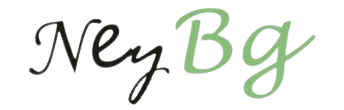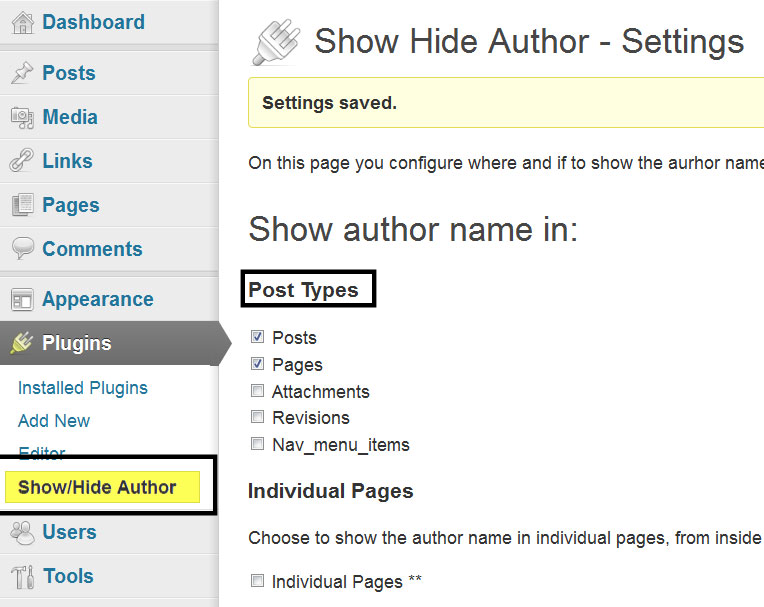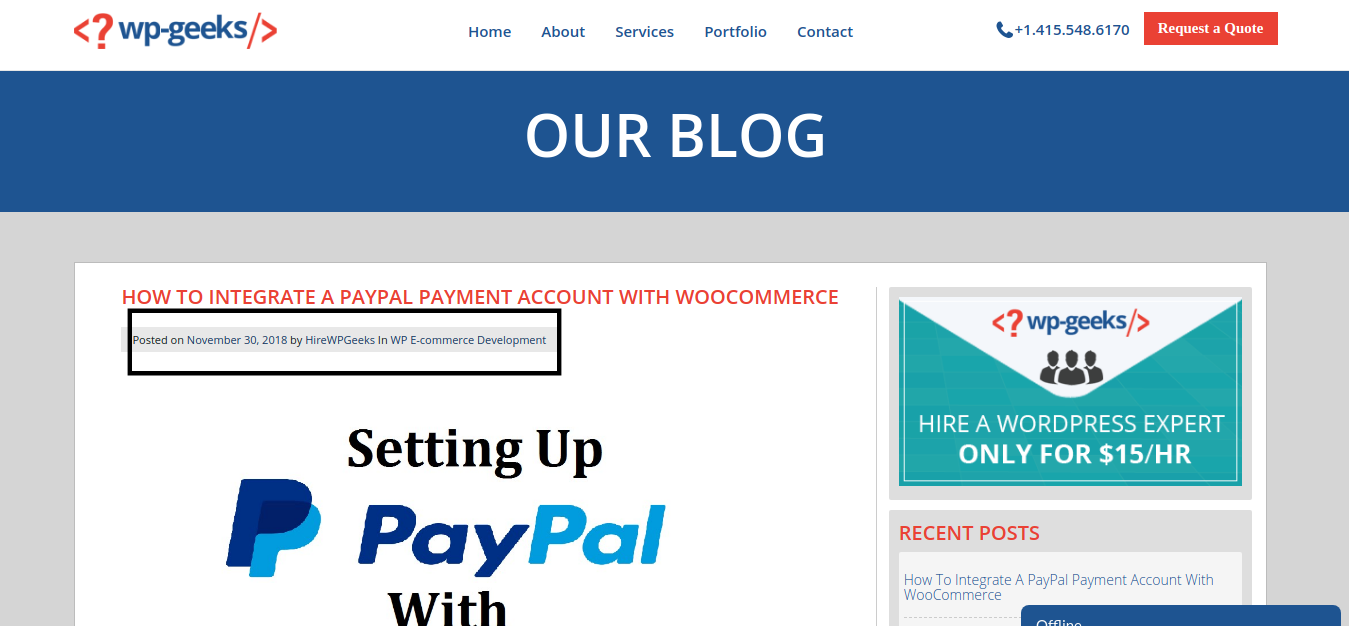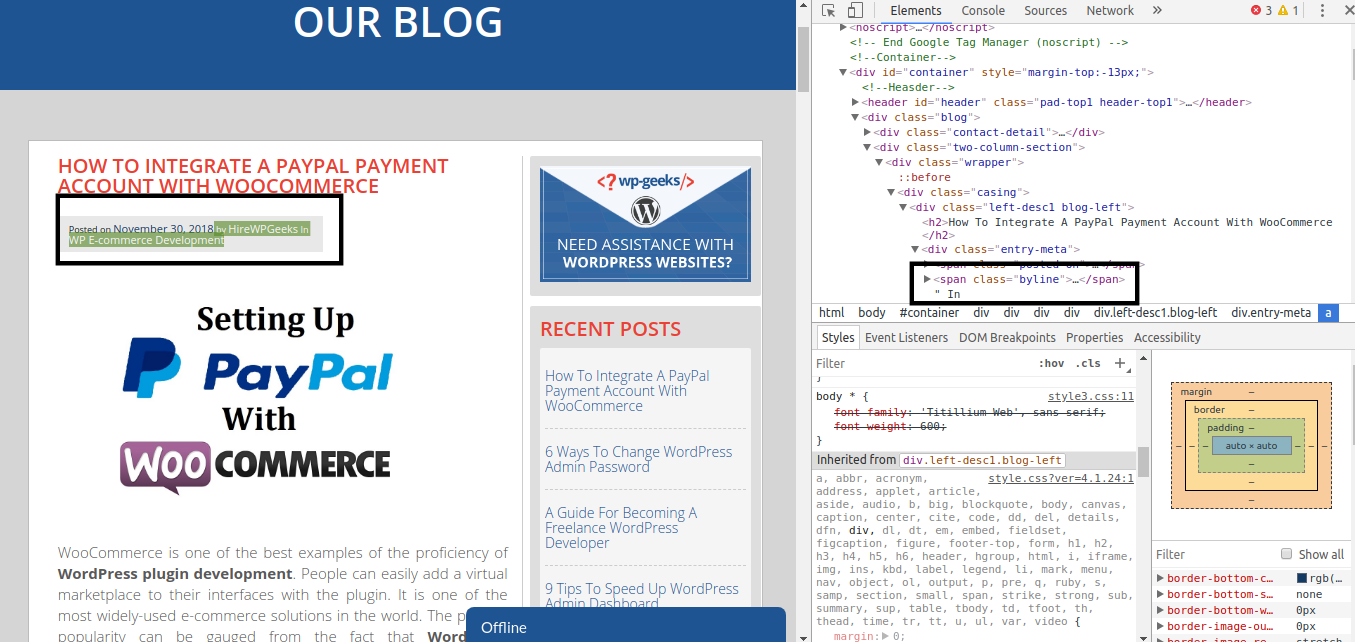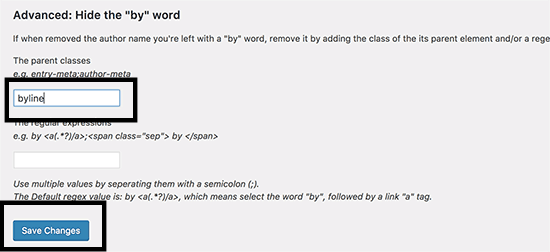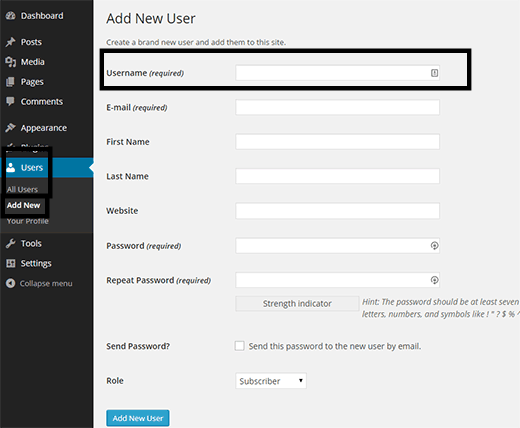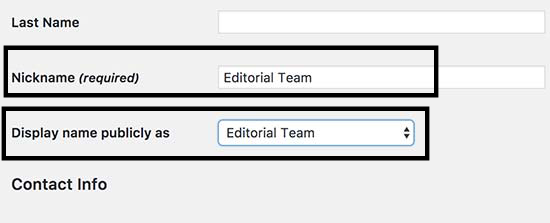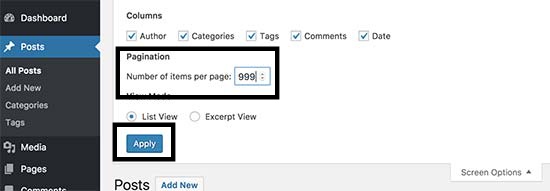One of the easiest ways to get a website is to hire a WordPress development company for the purpose. The numerous convenient features of the open-source CMS encourage people to take help from convert my website to WordPress services and other agencies to migrate from other platforms. One such beneficial feature, provided by default in the platform is displaying the author name with a published post. There are situations though in which a user might want to remove author name from WordPress posts. In this article, we are discussing some simple methods to do so.
1. Using A Plugin To Remove The Author Name
Extending the functionality of an interface with plugins is one of the most helpful features of WordPress.
They provide the easiest way to remove an author name from a post. We will be using the Show Hide Author plugin to achieve the objective. Users must be careful though to find out about the compatibility of this tool with their website’s theme. This product may not work well with all available templates but is very easy to use.
Access the admin dashboard of your WordPress installation. Go to “Plugins” in the menu and search for the plugin by typing its name in the search field. Once it is found, install and activate it on your website. After activation, its settings need to be configured for starting the process of author name removal. Click on the plugin’s name which is now displayed in the menu to access its settings.
Once activated, this tool automatically hides author names from all published posts. A user will have to select the post type on which the term must be displayed in the settings panel. The URLs where the term needs to be concealed can be added below the post types. While the plugin will hide the author name, a problem arises if the website theme displays some accompanying text. For instance, if the author name was displayed in this manner:
This text will be hidden by making some modifications to the website. Select this text and right click on it and choose “Inspect” from the menu. Find the div class with the author byline and copy the CSS class.
Paste this in the advanced settings option of the plugin. Save the changes to finish the process.
2. Manually Removing The Author Name
The process to remove author name from WordPress posts can also be done manually. The theme files will be modified for the purpose. Users must create and save a backup of their theme files before starting this process. The code which facilitates the display needs to be located in the files and then deleted. Most of the time this code can be found in single.php, content.php, archive.php, or index.php files. Many themes, instead of the code use a template tag in the functions.php or the template-tags.php file. Let’s consider the default Twenty Seventeen theme of WordPress to explain the process. This template uses twentyseventeen_posted_on to display the name and date/ time details and the function is defined in the template-tags.php file. This is how the code looks like:
function twentyseventeen_posted_on() {
// Get Author name; wrap it in a link.
$byline = sprintf(
_x( ‘by %s’, ‘post author’, ‘twentyseventeen’ ),
‘<span class=”author vcard”><a class=”url fn n” href=”‘ . esc_url( get_author_posts_url( get_the_author_meta( ‘ID’ ) ) ) . ‘”>’ . get_the_author() . ‘</a></span>’
);
// Finally, let’s write all of this to the page.
echo ‘<span class=”posted-on”>’ . twentyseventeen_time_link() . ‘</span><span class=”byline”> ‘ . $byline . ‘</span>’; // WPCS: XSS OK.
}
Once the highlighted part is removed, it will look like this:
function twentyseventeen_posted_on() {
// Finally, let’s write all of this to the page.
echo ‘<span class=”posted-on”>’ . twentyseventeen_time_link() . ‘</span><span class=”byline”> ‘ . $byline . ‘</span>’; // WPCS: XSS OK.
}
Save the changes and upload the files again to the website. The author name will now not be displayed on the posts.
3. Creating A Generic Author Name
This last method for stopping the author name from displaying on posts does not actually remove the term. It instead helps create a generic name that will accompany all published or yet to be published posts. The change done through this method is irreversible and if a user wants to get back to the original display, then each post will have to be edited manually. Website owners must think carefully before starting this process.
Access the WordPress admin dashboard and go to “Users” in the menu. Click on the “Add New” option. Enter a generic term of your choice in the field marked “username”. Now go to the “All Users” option in the menu. You will find the new username displayed there.
Select the “edit” tab displayed below it. The user profile screen which you can now access contains a field called “Nickname”. Enter the generic term in this field. Then in the drop-down menu in the “Display name publicly as” option, choose the nickname you entered in the previous field.
Now go to the “Posts” option in the admin dashboard. In the pagination option, select 999 as the number of items to display. In the bulk editing option, replace the author name with the generic term of your choice and click the update tab. The change will be applied to all selected posts and instead of original author name, only the generic term will be displayed.
Conclusion
These three methods to remove the author name from WordPress will be useful for people looking for easy ways to get rid of the default feature. However, the methods must be employed carefully and backups of all important files must be saved.
About Author:
Brandon Graves is a highly recognized WordPress expert working with HireWPGeeks – Best HTML To WordPress Company. He has an excellent command on how to deal with various WordPress and SEO issues. He keeps writing about how creates an SEO friendly HTML to WordPress website, theme customization, tips for content writing, email marketing etc. Please follow him on Facebook to get instant updates.