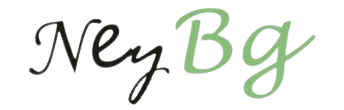Are you looking to fix WordPress website stuck in maintenance mode? Then first try to understand how the problem was caused. It will be helpful for people who have just migrate the html site to WordPress or moved from other formats. The CMS has an in-built maintenance mode which kicks in whenever an update takes place. This mode activates during the upgrading of the core software or installed themes and plugins. Most of the time, the transition from this stage to a working website takes no more than a few seconds. However, problems can occur if you try to auto-update numerous plugins/ themes or close the browser during an update. This causes the website to display the maintenance mode message to everyone who tries to access the interface. Let’s see how this problem can be resolved.
1. Deleting The “.maintenance” File
WordPress activates the mode by creating a “.maintenance” file in the root folder of the interface. In most cases, the presence of this file is the main reason for the issue. This file will have to be deleted for rectifying the situation. You will need an FTP client to connect to your server and access the root folder or the public HTML folder. This is the same folder which contains vital folders like “wp-admin” and “wp-config.php”. There is also the option of accessing the files through the cPanel pf your hosting account.
Use the above image for reference and locate the file in the folder. Delete it and go back to the browser where you were trying to open the interface. Clear its cache and then reload the page. In case, this file was causing the issue, your website will be displayed normally in the browser. However, if the problem persists try the next solution that is provided here.
2. Rename The Plugins Or Themes Folder
In some cases, instead of the “.maintenance” file, a malfunctioning plugin or theme can trigger the issue. In this second method to fix WordPress website stuck in maintenance mode, we will use the following steps to locate the faulty theme/ plugin:
i. Access The Root Folder
You will have to access the root folder just like you did in the previous method. Use an FTP client to connect with the folder.
ii. Rename The Plugins Folder
Once you have accessed the folder, locate “wp-content” in it. This is a vital folder which contains all the plugins, themes, and uploads. It is an integral part of all WordPress installations and is automatically created when the core files are installed. Locate the plugins folder and rename it.
iii. Identify The Plugin Causing The Problem
Refresh the interface in a browser and if it loads successfully, then a plugin was causing the error. Revisit the “wp-content” folder and change the plugins folder name back to the original term. Now, access your website’s admin dashboard. Activate the plugins one by one and the tool which is creating trouble will cause the error to resurface. Identify the culprit tool and delete its folder on the FTP server.
iv. Rename The Themes Folder
If a plugin was not making the website inaccessible, then it is time to rename the theme folder. Use the same process as explained in step ii to locate the “wp-content” folder. Find the themes folder and rename it.
v. Identify The Culprit Theme
Reload the website and if it displays easily, then it is time to identify the problematic theme. Revisit “wp-content” and revert the name of the themes folder to the original term. Now, open it and delete the folder of the template activated on the website. Download the latest version of the layout and re-install it. In case, the problem occurs again, contact the theme developer or replace it with another product.
Conclusion
Owners must know how to fix the WordPress website stuck in maintenance mode as it is a common problem which can happen anytime. These simple methods will help users rectify the issue themselves without any external assistance.
About Author:
Brandon Graves has been serving as an experienced WordPress Expert at HireWpGeeks Ltd, A leading WordPress Plugin Development Company with a global reach.